Hello, guys, if you have bought the newly launched Poco X4 GT smartphone and want to Root Poco X4 GT with the help of Magisk, then this guide is for you.
In this guide, we have shared the easy way to root this phone. With the help of this guide, you will be able to Root Poco X4 GT without any difficulty.
As we know that Poco has recently launched the Poco X4 GT, and users who bought this device are now trying to find a safe way to root Poco X4 GT on the Google search engine.
Details: Xiaomi Poco X4 GT
This Poco X4 GT comes with a 6.6-inch FHD+ IPS LCD center punch-hole camera display, protected with Corning Gorilla Glass 5, the resolution of this phone’s display (1080 x 2460), and weight is 195 grams.
Poco X4 GT comes with a latest MediaTek Dimensity 8100 (5 nm) Octa-core chipset and Mali-G610 MC6 GPU, which is a better combination for performance.
Talking about the camera setup of the Poco X4 GT, it comes with a Triple-camera setup on the back, which has a 64-megapixel primary camera, a 8-megapixel ultrawide lens, and then a 2-megapixel macro camera.
Poco X4 GT runs on MIUI 13 (POCO) based on Android 12, and talking about the battery, Poco X4 GT has a 5080 mAh battery, and it supports 67W fast charging, which is going to give you a lot of battery life.
Required Files Download Links:
Pre-Requirements
- Fully charge your Poco X4 GT or at least 75% of battery available. If not, then there is a high risk of being stuck in between the process.
- You will need a PC / laptop to run the ADB command.
- Take Complete backup of android.
- This guide will only work on Poco X4 GT, do not try this guide on any other android device.
Before proceeding to this guide, it is important to know What is Root? And what are the advantages and disadvantages of rooting any Android device?
What is Rooting Android?
The root is a process of gaining complete control over Android devices. It is done to get more powerful features on any Android device. By rooting you can downclock or overclock the CPU with the help of third-party apps.
Also, you can change the user interface to the next level by installing custom ROMs, Modules, and much more.
Pros of Rooting Poco X4 GT?
- You can Customize your phone according to your requirements.
- Easily Flash Custom Rom.
- Full control over the smartphone.
- Allows unsupported applications and games to be installed.
Cons of Rooting Poco X4 GT?
- You will lose your Phone Warranty.
- If you apply any wrong steps can brick your phone.
- Your phone will no longer be secure.
Steps to Root Poco X4 GT:
Step 1: Unlock the Bootloader On Poco X4 GT
Step 2: Install TWRP Recovery On Poco X4 GT
Step 3: Root Poco X4 GT Using Magisk
Warning! All the Steps/ methods shown in this website are Not tested for every smartphone.
If anything happens to your smartphone, We are not responsible for any boot loops or bricked and any loss or damage to your smartphone while/after following this guide.
So, try these steps with your Own Risk!
Step 1: Unlock Bootloader On Poco X4 GT?
Unlocking the Bootloader on Poco X4 GT is the most essential step to customize your device. If you want to install a custom ROM on your smartphone and you are planning to Root Poco X4 GT device then you must need to unlock your phone bootloader first.
Without unlocking you cannot Root or Install Custom ROM on this device. So, let’s know How to Unlock Bootloader On Poco X4 GT.
- First, enable the Developer Option
- Then enable OEM Unlock and USB debugging, these settings you will find under developer options.
- You need to download the Mi Flash tool and run it on your PC.
- Next, sign in to your existing Mi Account in the Mi Flash tool.
- Once done, boot your phone in Fastboot mode and unlock the phone with the help of Mi Flashtool.
Check out this detailed step-by-step comprehensive guide to Unlock bootloader On Xiaomi devices with screenshots.
Step 2: Install TWRP Recovery On Poco X4 GT?
Make sure to complete the prerequisites mentioned above before you proceed.
- First of all, download the Platform Zip and extract it – I have given the download link in the Download section
- After that, you need to download the TWRP recovery file of your Poco X4 GT, you can download it from the Official Website
- Then extract the Platform Zip file to your desktop
- Now copy the TWRP Recovery.img file to the Platform folder
- Rename the recovery file to twrp.img
- Before connecting your phone to the PC, the most important step is to enable Developer options. To do this ( Go to Settings → System → About Phone and then tap the build number 7 times)
- Next step, Enable the USB Debugging option in settings. To do this (Go to Settings → Developer Options and enable USB Debugging option)
- Then boot your phone in fastboot mode. To do this (Switch off your phone and Press Volume down button and Power button at the same time, don’t release keys until fastboot mode is opened)
- Now type “CMD” in the address bar of the platform tool folder and then press Enter.
- As soon as you press Enter, a command window will open.
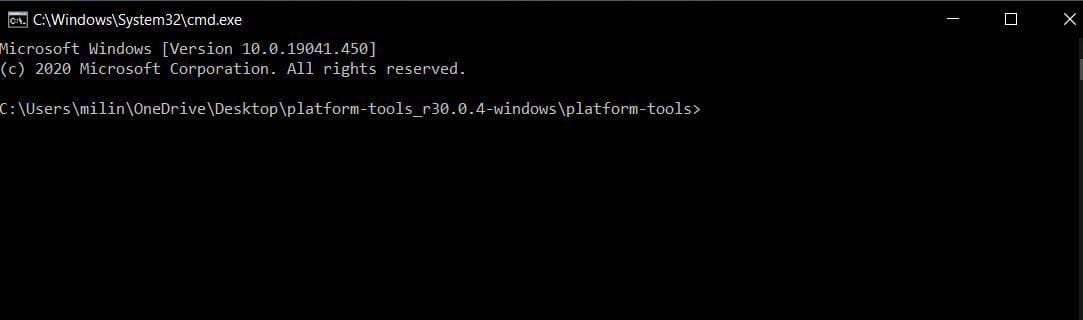
- Then connect your smartphone to PC/ Laptop and type the following command. (Remember, if you see a permission popup on your phone, then allow)
adb reboot bootloader- The above command will boot your phone in bootloader mode.
- Once your phone boots in bootloader mode, then type the below command.
fastboot flash recovery twrp.img- Wait for some time until the flashing process is complete. Once done, type the last command to reboot the device.
- That’s it, you have successfully installed TWRP Recovery on Poco X4 GT.
Step 3: Root Poco X4 GT Using Magisk
Magisk is a very superior and safest way to root android. And the best part of this method is that you will receive the OTA updates, and you will be able to use banking apps without any problems.
- First of all, download the latest Magisk App (Magisk Zip) file on your phone, Check out Download Section for Download Link.
- Then rename the downloaded Magisk apk file extension .apk to .zip.
- Move the Magisk zip file to your phone’s internal storage.
- Make sure you have a Custom Recovery like TWRP installed on your phone.
- Now Boot your Poco X4 GT to Recovery Mode by pressing Volume Down + Power Button at the same time until you see the Boot Animation.
- Tap on Install from the TWRP Recovery page.

- Now locate Magisk.Zip file from your internal storage and select it.
- After Tap on Swipe To Confirm Flash.
- Then Reboot your phone.
- Once your phone boots up, install Magisk Manager APK.
- You have Successfully Rooted your Poco X4 GT device.
How to check if Poco X4 GT has been successfully rooted?
If you want to verify the status of the root on Poco X4 GT then follow the steps shown below.
- First of all download Root Checker App from Google Play Store.
- Then Open the App → Click “Verify Root”.
- Now, here you will see the message “Congratulations! Root Access is properly installed on this device” if your device has been successfully rooted.
How to Unroot your Android Device?
If you want to Unroot your phone, you can Unroot your phone by uninstalling Magisk directly from the App, to do this follow the steps given below.
- First, Open Magisk App.
- You will see the ‘Uninstall‘ option at the bottom, click on it.
- Then a pop-up screen will launch, in that you have to select ‘Complete uninstall‘.
- Now the Magisk App will ask permission, grant that by clicking Allow.
- Then it will automatically download the uninstaller package and it will reboot your phone.
You May Also Read:
If you are facing any type of problem in Poco X4 GT, then you can read our Poco X4 GT Common Problems Guide, maybe this guide will solve your problem.
Conclusion:
So, I have shown you the complete Step-by-Step guide on how to Root Poco X4 GT smartphone.
I hope you find this article useful and informative.
If you have any doubts or issues related to this guide, then do let me know in the comment section below. I will try to resolve your problems as soon as possible.
Thank you! for reading this article until the end and don’t forget to share this article with Poco X4 GT users.
![Download Magisk App 28.0 and Magisk Zip 28.0 [LATEST 2025]](https://www.guidetoroot.com/wp-content/uploads/2020/12/Download-Magisk-Manager-and-Magisk-Zip-Latest-Version-250x150.jpg)

