Today in this article, I have come up with a guide on Common problems in the OnePlus Nord 3 smartphone.
Hello, how are you? I hope you are having a fantastic day….!
If you are facing any type of issue or problem with the OnePlus Nord 3 smartphone, then you can quickly fix those problems by following our guide.
OnePlus has recently launched its brand new smartphone called OnePlus Nord 3.
This device offers the best features in its price range, but many users are facing problems after using this OnePlus Nord 3 phone.
But don’t worry today I will show you a proven solution to all questions and issues.
OnePlus Nord 3: Impressive Features
The OnePlus Nord 3 features a striking 6.74-inch FHD+ Fluid AMOLED display with a 120Hz refresh rate, providing captivating visuals in a 20:9 aspect ratio.
Under the hood, the OnePlus Nord 3 is powered by the latest MediaTek MT6983 Dimensity 9000 (4 nm) SoC, available in 2 variants (128GB 8GB RAM, 256GB 16GB RAM).
Photography enthusiasts will appreciate the Triple-camera setup, headlined by a 50-megapixel primary camera, an 8-megapixel ultrawide camera, and a 2-megapixel depth lens.
With a 5000 mAh battery and 80W fast charging, the OnePlus Nord 3 ensures a reliable and quick power supply for your busy days.
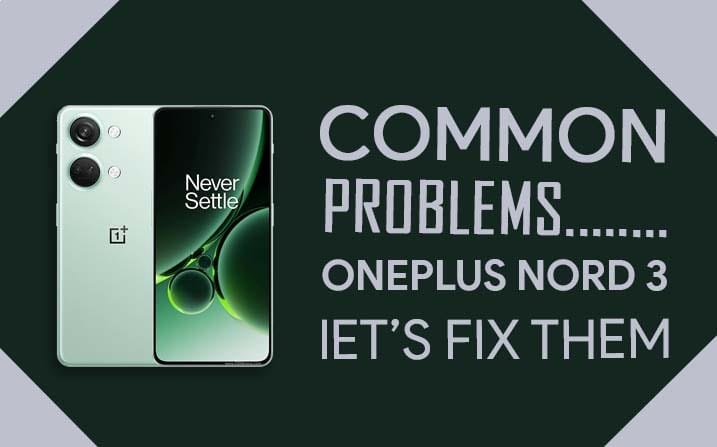
Resolving Common Problems in OnePlus Nord 3: Let’s Get Them Fixed!
I have discussed various common issues and problems on the OnePlus Nord 3. All the solutions that I have shown below are tested and proven methods.
Read this article till the end, and be sure to understand every method before applying it to your OnePlus Nord 3 device.
Below I have shared 10 various common issues problems and their solutions. These problems are most common on almost every smartphone.
But if you are facing any problem with your phone, then I am sure that today you will definitely get your solution in this guide.
Must Read: How to Fix Lag on the OnePlus Ace 2 device?
A Slowly User interface on your OnePlus Nord 3
Do you feel a slow and sluggish user interface while using your smartphone? If yes, then here is the complete solution for your device. This problem is something that almost everyone experiences. This is the most common smartphone issue and is more common with older phones.
This problem also occurs in new phones, because your RAM (Random-access memory) is full of apps and files that you don’t use or need. Please read all the steps carefully and then apply them on your phone.
How to Fix Lag on the OnePlus Nord 3 device?
Solution Tips –
- If you use any type of antivirus app on your smartphone or use any junk cleaning app, then uninstall it.
- One thing is universal: when is the phone slow? In 90% of the cases, if your internal storage is Running out or has come to an end, then your smartphone will be slow. So simply free some storage, and your OnePlus Nord 3 phone will be back to normal.
- Simply uninstall the app you don’t use.
- Use the Fast Class 10 Micro SD card on your phone.
- Sometimes using a custom theme on the phone makes the phone slow.
- If you use the Third Party Launcher, then this may be the cause of this problem. You should uninstall the Third Party Launcher and use the System Launcher.
- Use the lite version application like Facebook Lite, Twitter Lite, YouTube Go, etc.
- Update your phone to the latest OS available.
- Update all your apps whenever an update is available in the Play Store.
- Following all these steps, if you feel that your phone is still slow, then you try Hard Reset your phone.
With the help of all the steps above, I have discussed all possible solutions so that you can quickly fix the Lag or slow user interface problems on your OnePlus Nord 3 device.
Fast Battery Drain on your OnePlus Nord 3
If your OnePlus Nord 3 battery is draining drastically, then you can follow the steps given below. By following the below steps, you can be sure that what is causing the Fast Battery Drain problem on your smartphone.

How to fix fast battery drain on the OnePlus Nord 3 device?
Solution Tips –
- If you have installed apps like Phone Cleaner, uninstall it. Because these apps run in the background and consume your phone’s battery.
- Download the app from the play store.
- If GPS is not needed, always turn off GPS.
- Keeping the phone in power saving mode for a long time also drains the battery quickly.
- If you have installed an app that claims to increase your phone’s battery backup, then uninstall this type of app.
- Using high screen brightness settings on the OnePlus Nord 3 can drastically reduce your battery. So use the phone with average brightness.
- Clear all your recently used apps from the recent app tab because it drains the battery quickly.
- If NFC, Bluetooth, Wi-Fi are not needed, always keep them turn off.
- Following all these steps, if you feel that your phone is still Fast Battery Drain, then you try Factory Reset your OnePlus Nord 3.
After following the above steps, I am sure that you will not have to face the battery draining issue again. If you are still experiencing this problem, then contact your smartphone customer support and follow the instructions.
Must Read: Fix Cellular Network Issue On the Redmi K40 Pro?
Cellular Network Issue Or Mobile Data Problem On The OnePlus Nord 3.
If you face cellular network issues on your OnePlus Nord 3. And if your phone is not getting the proper signal or the mobile data network is not working, and you see fluctuations on the phone network, then you should try the below steps.
How to Fix Cellular Network Issue Or Mobile Data Problem On The OnePlus Nord 3?
Solution Tips –
- Remove SIM card from your OnePlus Nord 3 device and insert the SIM again.
- Turn ON airplane mode for 30 seconds, and after a few seconds, turn it OFF again.
- Reset your network settings.
- Be sure to restart your OnePlus Nord 3 once and check if your problem is fixed.
This is a common problem, and you can troubleshoot this problem by following all these steps. If you still have a network problem with your OnePlus Nord 3, Then be sure to leave a comment, I will guide you further.
Heating Problem On your OnePlus Nord 3
There are two primary reasons for a smartphone to heat up, one is the phone’s SoC (System On Chip), and the second one is the phone battery.
If you are facing a heating problem in your OnePlus Nord 3, then you can fix it with few changes.
How to fix heating Problem On your OnePlus Nord 3?
Solution Tips –
- Once, Restart your OnePlus Nord 3
- Reduce the screen brightness level on your device
- Always remove the back cover while charging the phone.
- Boot your OnePlus Nord 3 into Safe mode
- Uninstall the apps you don’t use.
- Do not play games while charging your phone, and do not use the phone too much.
- Charge your OnePlus Nord 3 with the original charger only.
- Heating problems are also caused by playing games for a long time on your phone.
- Don’t install third-party apps, always download apps from the play store.
- Do not overcharge your phone, and this can also cause heating problems.
- Always keep your OnePlus Nord 3 updated and keep updating all your apps.
- last tip is that Factory data reset.
I hope all these steps will reduce your phone’s heating problem and temperature if your phone still has a heating problem, then go to the service center and resolve it.
Must See: How to Fix Apps opening slowly on the Samsung A70s?
Apps Opening Slowly On The OnePlus Nord 3
This problem is very common because this problem is found in all Android phones, and this problem is basically due to improper RAM management of the phone.
If the app in your phone is opening slowly, then follow the steps given below, so that you can solve this problem.
How To Fix Apps Opening Slowly On The OnePlus Nord 3?
Solution Tips –
- First, check if your phone’s internal storage has enough storage. If not, uninstall the apps you don’t use.
- Use the lite version application like Facebook Lite, Twitter Lite, YouTube Go, etc.. This can reduce more RAM usage on your phone.
- If you have installed any type of Mod Apps in your OnePlus Nord 3, uninstall it immediately.
- Following all these steps, if you feel that your apps are still opening slowly, then you try Factory Reset OnePlus Nord 3.
OnePlus Nord 3 Phone unexpectedly shutting down
This problem is common because this problem occurs in all Android phones. In this problem, your phone suddenly turns off.
If you are facing this type of problem with your OnePlus Nord 3 smartphone, then definitely consider the steps given below.
How to fix sudden shutdown in OnePlus Nord 3?
Solution Tips –
- If the temperature of the phone rises to the maximum level, then it can also be the reason for the sudden shutdown of your phone, so take care of heating issues.
- Do not use a heavy back cover as this may cause heating problems.
- Following all these steps, if you feel that your phone is still sudden shutdown, then you try Factory Reset your OnePlus Nord 3.
I hope all these steps will solve the sudden shutdown issue on OnePlus Nord 3.
But you still encounter this issue, then go to the service center and resolve it.
Must Check: Fix Apps not downloading from play store in Motorola Edge S30?
OnePlus Nord 3 Screen frozen or stuck
You may face this problem while doing a task, playing a game, or making a call. Follow the steps given below to fix this problem.
How to fix screen froze or stuck on OnePlus Nord 3?
Solution Tips –
- Update your phone to the latest OS available.
- Simply uninstall, and Force stops the app you don’t use.
- If you are experiencing this problem while using an app, then you go to Settings> Application Manager Then clear the cache of the app you are facing problems.
- In the last step, perform a factory reset your OnePlus Nord 3 smartphone. It can solve all your problems.
Bluetooth not working in OnePlus Nord 3
Many OnePlus Nord 3 users have to face this problem, this problem is common, and you can easily fix it.
Because in an emergency you want to connect any speaker to the Bluetooth of your Android phone and it is not connected, or you share the necessary files to someone, and it is not shared.
How to Fix Bluetooth not working in OnePlus Nord 3?
To solve this problem, follow the steps given below, that you can easily solve this problem:
- On your phone, open the Settings
- Then go to the System
- Select Advanced
- Now go to the system update and check if any latest update has come or not, if you have it, then update
- Then click on Reset Options
- Tap Reset Wi-Fi, Mobile & Bluetooth
- Finally, Hit Reset Settings
- That’s IT 🙂
Apps and Games Crashes Suddenly or Unexpectedly on the OnePlus Nord 3
If you open an app or game, and that app suddenly closes, then this is a common problem and follow the steps below to solve this problem.
How to fix sudden app crashes on OnePlus Nord 3?
Solution Tips –
- Update your apps to the latest version.
- Uninstall and reinstall the app. This will fix the app’s sudden crashes problem.
- If your phone has Power Saving Mode Enabled, then Disable it.
- If you are experiencing this problem while using an app, then you go to Settings> Application Manager Then clear the cache of the app you are facing problems.
The above steps can be used to solve this problem. If you are still facing this problem, then leave a comment mentioning your problem.
If you are looking for a guide on how to Root OnePlus Nord 3, then make sure to check out that article as well.
Apps not downloading from the Play Store on OnePlus Nord 3
How to Fix Apps not downloading from the play store on OnePlus Nord 3?
Solution Tips –
Sometimes this problem occurs due to the new update of the Play Store. This is a common problem that you may have to face. You can find a solution to this problem with the steps given below.
- First of all, reboot your phone and see if your problem is resolved or not.
- Clear the Play Store local search History.
- Go to Settings then go to App Manager and clear Play Store Cache.
Must Read: How to Fix Samsung A52S 5G touchscreen issues?
Here I have covered all the issues and problems regarding the OnePlus Nord 3 smartphone and try to fix them.
If you still have any other problems with your OnePlus Nord 3, then leave a comment below, and I will update the article.
Conclusion:
So, I have shown you the complete guide on how to fix Common problems in OnePlus Nord 3.
I hope you find this article useful and you are able to solve the problem on your OnePlus Nord 3 device.
If you have any doubts or questions related to this guide, then make sure to drop a comment, and I will try to resolve your issue as soon as possible.


