Today in this article, I have come up with a guide on fixing Common Problems In Samsung Galaxy A72.
So, Hello guys how are you I hope you are having a wonderful day.
If you are facing any type of issue or problem with Galaxy A72 smartphone, then you can quickly fix those problems by following our guide.
But don’t worry today I will show you a proven solution to all questions and issues.
Samsung has recently launched its smartphone named Galaxy A72. This device offers the best features in its price range, but many users are facing problems after using this Samsung Galaxy A72 phone.
The Galaxy A72 has a 6.7-inch Super AMOLED display with 1080 x 2400 pixels resolution and 20:9 aspect ratio, and it’s come with Infinity-O display design.
This phone runs on One UI 3.1 based on Android 11 operating system. Also, Samsung Galaxy A72 is powered by the Qualcomm Snapdragon 720G (8 nm) Octa core (2.3 GHz) processor.
Talking about the camera module, the Samsung Galaxy A72 comes with a quad-camera setup, with the first camera being a 64-megapixel, the second an 8-megapixel telephoto camera, the third a 12-megapixel ultra-wide camera, and then a 5-megapixel macro camera.
Moving on to the battery, the Samsung Galaxy A72 has a 5000 mAh battery that supports 25W fast charging.
Let’s Fix It – Samsung Galaxy A72 Common Issues and Problems
I have discussed various Common issues and problems on the Samsung Galaxy A72. All the solutions that I have shown below are tested and proven methods.
Read this article till the end, and be sure to understand every method before applying it to your Samsung Galaxy A72 device. let’s see the Quick specifications of Samsung Galaxy A72.
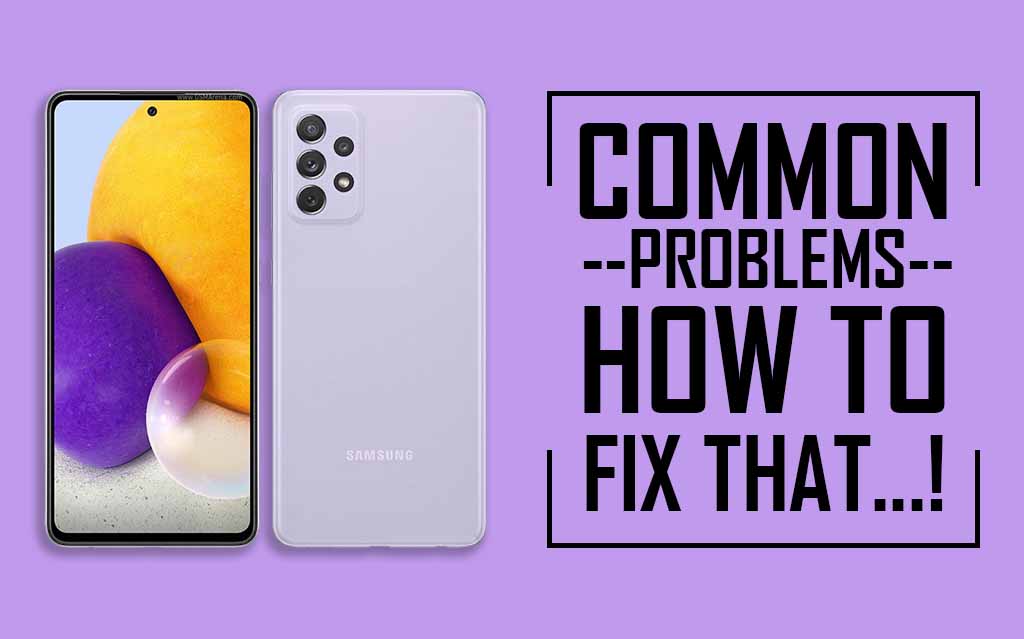
Below I have shared 13 various common issues problems and their solutions. These problems are most common on almost every smartphone. But if you are facing any problem with your phone, then I am sure that today you will definitely get your solution in this guide.
Samsung Galaxy A72 can’t connect to Wi-Fi
When Samsung Galaxy A72 can’t connect to Wi-Fi it’s either the problem is with the smartphone or the network but that’s a very vague assumption.
Follow the below solution to fix your Samsung Galaxy A72 can’t connect to Wi-Fi:
Solution 1 – Reset the Network Settings of your Galaxy A72
This procedure will refresh the connection from your Device all your phone’s connections will be deleted if it’s done and all network service is reloaded, in the other words if the problem is only a minor one affecting your phone’s network services then this method will fix it here’s how it’s done follow the steps given below:
- First, Swipe down from the top of the screen
- Then Tap the Settings Icon
- Scroll down and Tap General management
- Touch Reset
- Hit Reset Network Settings
- Now Tap the Reset Settings button
- If you have any type of lock (Eg: Pattern, password, fingerprint, or PIN) in your phone then enter, and tap on Reset Settings again to confirm.
- Finally, Tap Reset
- That’s IT
After doing this procedure try to see if your Samsung Galaxy A72 can properly connect to the network.
Solution 2 – Factory Reset your Samsung Galaxy A72
If the first solution have didn’t fix the issue then this one will you only need to do these things to fix a phone that can no longer connect to the network, of course, it’s given that your other devices connect to the network properly except your Galaxy A72, but before the reset make sure to Take a full backup of your android phone as they will be deleted.
After the Back up follow these steps to reset your Samsung Galaxy A72
- First, Swipe down from the top of the screen
- Then Tap the Settings Icon
- Scroll down and Tap General management
- Touch Reset
- Tap the Factory data reset
- Scroll down to the bottom of the screen
- And Tap Reset
- If you have any type of lock (Eg: Pattern, password, fingerprint, or PIN) in your phone then enter, and tap on Reset Settings again to confirm.
- Finally, Tap Delete All
- That’s It
After the reset set up your Galaxy A72 as a new device, if you are still facing this problem then comment below in the comment section, I will definitely try to answer your questions.
A Laggy or Slowly User interface on your Samsung Galaxy A72
Do you feel a slow and sluggish user interface while using your smartphone? If yes, then here is the complete solution for your device. This problem is something that almost everyone experiences. This is the most common smartphone issue and is more common with older phones.
This problem also occurs in new phones, because your RAM (Random-access memory) is full of apps and files that you don’t use or need. Please read all the steps carefully and then apply them on your phone.
How to Fix Lag on the Samsung Galaxy A72 device?
Solution Tips –
- If you use any type of antivirus app on your smartphone or use any junk cleaning app, then uninstall it.
- One thing is universal: when is the phone slow? In 90% of the cases, if your internal storage is Running out or has come to an end, then your smartphone will be slow. So simply free some storage, and your Samsung Galaxy A72 phone will be back to normal.
- Simply uninstall the app you don’t use.
- Use the Fast Class 10 Micro SD card on your phone.
- Sometimes using a custom theme on the phone makes the phone slow.
- If you use the Third Party Launcher, then this may be the cause of this problem. You should uninstall the Third Party Launcher and use the System Launcher.
- Use the lite version application like Facebook Lite, Twitter Lite, YouTube Go, etc.
- Update your phone to the latest OS available.
- Update all your apps whenever an update is available in the Play Store.
- Following all these steps, if you feel that your phone is still slow, then you try Hard Reset your phone.
With the help of all the steps above, I have discussed all possible solutions so that you can quickly fix the Lag or slow user interface problems on your Samsung Galaxy A72 device.
Samsung Galaxy A72 battery drain issue
If your Samsung Galaxy A72 battery is draining drastically, then you can follow the steps given below. By following the below steps, you can be sure that what is causing the Fast Battery Drain problem on your smartphone.
How to fix fast battery drain on the Samsung Galaxy A72 device?
Solution Tips –
- If you have installed apps like Phone Cleaner, uninstall it. Because these apps run in the background and consume your phone’s battery.
- Download the app from the play store itself. Because third-party apps can contain malware that runs on the phone background and consumes a lot of battery.
- If GPS is not needed, always turn off GPS.
- Keeping the phone in power saving mode for a long time also drains the battery quickly.
- If you have installed an app that claims to increase your phone’s battery backup, then uninstall this type of app.
- Using high screen brightness settings on the Samsung Galaxy A72 can drastically reduce your battery. So use the phone with average brightness.
- Clear all your recently used apps from the recent app tab because it drains the battery quickly.
- If NFC, Bluetooth, Wi-Fi are not needed, always keep them turn off.
- Following all these steps, if you feel that your phone is still Fast Battery Drain, then you try Factory Reset your Samsung Galaxy A72.
After following the above steps, I am sure that you will not have to face the battery draining issue again. If you are still experiencing this problem, then contact your smartphone customer support and follow the instructions.
Must Read: Fix Network Problem In Galaxy S21 Plus?
Mobile Data Problem On the Samsung Galaxy A72
If you face cellular network issues on your Samsung Galaxy A72. And if your phone is not getting the proper signal or the mobile data network is not working, and you see fluctuations on the phone network, then you should try the below steps.
How to Fix Cellular Network Issue On the Samsung Galaxy A72?
Solution Tips –
- Remove SIM card from your Samsung Galaxy A72 device and insert the SIM again.
- Turn ON airplane mode for 30 seconds, and after a few seconds, turn it OFF again.
- Reset your network settings.
- Be sure to restart your Samsung Galaxy A72 once and check if your problem is fixed.
This is a common problem, and you can troubleshoot this problem by following all these steps. If you still have a network problem with your Samsung Galaxy A72, Then be sure to leave a comment, I will guide you further.
Heating Problem On your Samsung Galaxy A72
There are two primary reasons for a smartphone to heat up, one is the phone’s SoC (System On Chip), and the second one is the phone battery. If you are facing a heating problem in your Samsung Galaxy A72, then you can fix it with few changes.
How to fix heating Problem On your Samsung Galaxy A72?
Solution Tips –
- Once, Restart your Samsung Galaxy A72
- Reduce the screen brightness level on your device
- Always remove the back cover while charging the phone.
- Boot your Samsung Galaxy A72 into Safe mode
- Uninstall the apps you don’t use.
- Do not play games while charging your phone, and do not use the phone too much.
- Charge your Samsung Galaxy A72 with the original charger only.
- Heating problems are also caused by playing games for a long time on your phone.
- Don’t install third-party apps, always download apps from the play store.
- Do not overcharge your phone, and this can also cause heating problems.
- Always keep your Samsung Galaxy A72 updated and keep updating all your apps.
- last tip is that Factory data reset.
I hope all these steps will reduce your phone’s heating problem and temperature if your phone still has a heating problem, then go to the service center and resolve it.
Must See: Fix Apps opening slowly on the Samsung Galaxy A11?
Apps Opening Slowly On The Samsung Galaxy A72
This problem is very common because this problem is found in all Android phones, and this problem is basically due to improper RAM management of the phone. If the app in your phone is opening slowly, then follow the steps given below, so that you can solve this problem.
How To Fix Apps Opening Slowly On The Samsung Galaxy A72?
Solution Tips –
- First, check if your phone’s internal storage has enough storage. If not, uninstall the apps you don’t use.
- Use the lite version application like Facebook Lite, Twitter Lite, YouTube Go, etc.. This can reduce more RAM usage on your phone.
- If you have installed any type of Mod Apps in your Samsung Galaxy A72, uninstall it immediately.
- Following all these steps, if you feel that your apps are still opening slowly, then you try Factory Reset Samsung Galaxy A72.
Must Check: Apps not downloading from the play store on POCO X3?
Samsung Galaxy A72 Phone unexpectedly shutting down
This problem is common because this problem occurs in all Android phones. In this problem, your phone suddenly turns off. If you are facing this type of problem with your Samsung Galaxy A72 smartphone, then definitely consider the steps given below.
How to fix sudden shutdown in Samsung Galaxy A72?
Solution Tips –
- If the temperature of the phone rises to the maximum level, then it can also be the reason for the sudden shutdown of your phone, so take care of heating issues.
- Do not use a heavy back cover as this may cause heating problems.
- Following all these steps, if you feel that your phone is still sudden shutdown, then you try Factory Reset your Samsung Galaxy A72.
I hope all these steps will solve the sudden shutdown issue on Samsung Galaxy A72. But you still encounter this issue, then go to the service center and resolve it.
Samsung Galaxy A72 Screen frozen or stuck
You may face this problem while doing a task, playing a game, or making a call. Follow the steps given below to fix this problem.
How to fix screen froze or stuck on Samsung Galaxy A72?
Solution Tips –
- Update your phone to the latest OS available.
- Simply uninstall, and Force stops the app you don’t use.
- If you are experiencing this problem while using an app, then you go to Settings> Application Manager Then clear the cache of the app you are facing problems.
- In the last step, perform a factory reset your Samsung Galaxy A72 smartphone. It can solve all your problems.
Bluetooth not working in Samsung Galaxy A72
Many Samsung Galaxy A72 users have to face this problem, this problem is common, and you can easily fix it.
Because in an emergency you want to connect any speaker to the Bluetooth of your Android phone and it is not connected, or you share the necessary files to someone, and it is not shared.
How to Fix Bluetooth not working in Samsung Galaxy A72?
To solve this problem, follow the steps given below, that you can easily solve this problem:
- On your phone, open the Settings
- Locate: Apps → Settings → Backup and reset
- Then Tap on Reset network settings
- Now, Hit Reset Settings
- If you have any type of lock (Eg: Pattern, password, fingerprint or PIN) in your phone then enter, and tap on Reset Settings again to confirm.
- That’s IT 🙂
Must See: How to fix Bluetooth not working in Moto G10 power?
Keeps showing the ‘Camera Failed’ error on your Galaxy A72
How to fix the ”Camera failed’’ error on Samsung Galaxy A72? Follow the solutions bellowed to fix this problem:
Solution 1: Perform the Forced Restart your Galaxy A72
The first thing that you have to do if you’re getting the camera failed error is the forced restart, it’s a simulated battery removal that refreshes your phone’s memory, and reloads all services it might be just a result of a minor firmware issue, and the forced restart may be able to fix it.
- Press the Volume down button and the Power button at the same time and hold both buttons for a few seconds or until the Samsung logo shows.
Once the phone has finished Rebooting try to see if the camera still fails if it does, then move on to the next solution.
Solution 2: Reset the Camera of your phone
Resetting the camera means to clear its cache and data of the camera, if this is an app problem then this procedure will be able to fix it, don’t worry your pictures and videos will be not deleted if you did this.
- Tap and hold on the camera icon until options show
- Then Tap App info → Touch Storage
- Tap Clear cache
- Now tap on clear data and touch ok to confirm
After doing this open the Camera application and see if the problem still occurs if it does, then move on to the next solution.
Solution 3: Factory Reset your Samsung Galaxy A72
The factory reset should be able to fix this problem if it’s just a software-related problem, however before the reset makes sure to take a Full Backup of your android phone.
I have already told you how to Factory Reset your Samsung Galaxy A72, Here
Touchscreen is not working on your Galaxy A72
when the touchscreen on your Samsung Galaxy A72 or any smartphone for that matter no longer responds.
It would be difficult to troubleshoot it you may not be able to properly shut it down because the screen won’t respond but don’t worry as long as the screen is not broken you can always expect it to be a firmware issue there are a couple of steps I want to share with you here.
- Perform the Forced Restart your Galaxy A72
- Do the Master Reset on your phone
wait for your smartphone to finish rebooting now set up your Galaxy A72 as a new device I hope your problem is solved.
Apps and Games Crashes Suddenly on the Samsung Galaxy A72
If you open an app or game, and that app suddenly closes, then this is a common problem and follow the steps below to solve this problem.
How to fix sudden app crashes on Samsung Galaxy A72?
Solution Tips –
- Update your apps to the latest version.
- Uninstall and reinstall the app. This will fix the app’s sudden crashes problem.
- If your phone has Power Saving Mode Enabled, then Disable it.
- If you are experiencing this problem while using an app, then you go to Settings> Application Manager Then clear the cache of the app you are facing problems.
The above steps can be used to solve this problem. If you are still facing this problem, then leave a comment mentioning your problem.
If you are looking for a guide on how to Root Samsung Galaxy A72, then make sure to check out that article as well.
Must See: Apps Not Updating on Android 11: HOW TO FIX THAT!
Apps not downloading from the play store on Samsung Galaxy A72
How to Fix Apps not downloading from the play store on Samsung Galaxy A72?
Solution Tips –
Sometimes this problem occurs due to the new update of the Play Store. This is a common problem that you may have to face. You can find a solution to this problem with the steps given below.
- First of all, reboot your phone and see if your problem is resolved or not.
- Clear the Play Store local search History.
- Go to Settings then go to App Manager and clear Play Store Cache.
Here I have covered all the issues and problems regarding the Samsung Galaxy A72 smartphone and try to fix them.
If you still have any other problems with your Samsung Galaxy A72, then leave a comment below, and I will update the article.
Conclusion:
So, I have shown you the complete guide on how to fix Common problems in Samsung Galaxy A72.
I hope you find this article useful and you are able to solve the problem on your Samsung Galaxy A72 device.
Which of the above problems did you face?
If you have any doubts or questions related to this guide, then make sure to drop a comment, and I will try to resolve your issue as soon as possible.



Background data seems to be turned off when screen is locked. Whatsapp, Line and Instagram message cannot be received unless the lock is opened. Can you help to fix it? Thank you
Once reset your phone’s network settings.
After that tell me whether your problem is solved or not?
Anyone else facing glitching when using youtube vertically (dragging comments makes the comment section disappear) and when going from screenshots to an app’s overview in the play store?
It is not working after i reset network setting. It seems like battery saver turned on by itself even i set it to not active. Phone’s behavior really looks like if battery saver active. Please help
I did all the steps and probably solution for not working so good camera but it does still having problem shooting. When you are taking picture when you press the button normally you see immediately the supposed to be taken picture but it doesn’t. Few times tried still the same issue. Im disappointed. Going back to iphone again.
First of all, clear the cache of the camera app, many camera related problems are solved by doing this.
Hi whenever I talk via my speaker on a call whether direct or through the WiFi there is a lot of distortion on the recievers end and and the range is not good..
Like if a person who is next to me talks the receiver won’t be able to hear it.
my phone stopped ‘super fast charging(25W)’ and only did fast charging (15W) even from the original charger just on the third day i bought it. although fast charging option is enabled. please give a tip what can i do.
If I want to delete all massages then guide me .samsung A72 have not tap All
My pdf file is downloaded but it is not stored .some times it’s showing error.
Is your phone properly connected to the network while you download?
Outdoor Display brightness issue,
The brightness became damp in bright sunlight,
While satisfactory indoor performance,
Reset,
Adaptive brightness Enable disabled,
But still facing issue,
My a 72 show a bug when I try to search something in Google I type but first it show like a black flash and then appears the search bar
after animation of unlocked by fingerprint is doesn’t work.What’s the problem?
My A72 completely refuses to sign into my Microsoft accounts. I’ve changed my passwords, tried to update the Microsoft phone companion app, but my Samsung refuses to sign into any cloud-based software remotely connected to Microsoft and just gives me an error report.
Which error message are you getting?
Hi, i have difficulties in downloading the attached file from Viber app, already done with Uninstall and ReInstall procedure, same it takes 10x and more before download attached file, hope you can give some tips thank you
My wifi upload speed is 0mbps on my A72. Download speed is normal (130mbps). I tried the network reset, still no luck. I’m going to try the factory reset later, hope it works.
Sure, try but remember to back up your important data and files before performing the reset.
hi! my A72 touchscreen suddenly got froze its still on but the touchscreen is not working
Hie. I’m having the same troubles. How did you solve it?
Same problem as well. It seems is globaly.
Hello just got my samsung a72 a couple of days ago. But somehow my signal on the phone only goes up to 1 bar. But checked on my friends phone and they have 4 bars on their signal. How do i fix this?
I’ve already reset the network settings but still sim is not working
my Samsunggalaxy A72 is refusing to toch after an update, what can be the problem & how can it be solved?
My A 72 low temperature warning no charge even if its very warm. Sim card stops working touchscreen stops until forced restart an works again for 10min.
Had also a one time warning of water ingress “immediately stop charging” with alarm sound even phone was not in contact with water.
Any Idea?
Same problem. It seems it is a hardware problem. Never again Samsung.
Hi, I bought a Pioneer DDJ-200 Controller and installed WeDJ on my Samsung Galaxy A72 as indicated. Everytime I interrupt it, bluetooth turns off and can not connect again to the DDJ-200 Controller. Apparently the only thing that worked was installing the app WeDJ once again and it worked. However it’s impossible to connect to bluetooth again. The problem still appearing. Is there an issue with Samsung A72 model? How can I improve my bluetooth connection with my brandnw Pioneer DDJ-200? Any suggestion?
Hi. Good morning.. I took pictures using my Samsung A72 under water less than the allowed depth as per manual which I been doing since I bought it. This time, though it still took the pictures, but later it shut off. So I leave it, air dried it. After 2 days, I tried to open it, but it keep on starting up and shutting down after 10 to 15 seconds. It doesn’t open.
What will I do.
Hi there, after the recent update my phone started showing No Sim although I have a sim card inserted. If I connect to wifi, and enables wifi calling, my sim works but when I disable wifi calling and if I’m not connected to the wifi it shows No Sim again. Can you help me? I would really appreciate it.
A72 touch screen is frequently unresponsive while on not in touch for purpose. When I restart, it works. Again about 5-10 min later while not in use, again touchscreen is going unresponsive.
What to do? Please help me
same problem . how to fix it 😢😢😢
After I’ve done the factory reset, samsung a72 still keeps freezing/unresponsive? What to do?