Today in this article I have come up with a guide on How to Hard Reset Samsung Galaxy A04e & Unlock.
So Hello, how are you? I hope you are having an amazing day.
The hard reset steps are very simple and straightforward with which you can easily reset your Samsung Galaxy A04e.
Also, if you have forgotten the pattern lock or password of your Samsung A04e, then don’t worry, I have given below two unlock methods by which you can unlock your phone, all you have to do is follow the complete guide.
What Is Reset?
Factory reset deletes all stored data on your Galaxy A04e and reverts it back to the default system settings. In other words, after doing a factory reset, it returns the device as if you boot your device for the first time.
It will clear whatever data is stored on your Galaxy A04e like contacts, photos, apps, videos, your application cache data.
Don’t worry, this won’t remove the device’s operating system (iOS, Android), but will return apps and settings to their original set.
Also, since resetting doesn’t harm your Galaxy device, you should do it at least once every six months.
Why would you want to reset your device?
The most common reason would be if you want to give away or sell your device to someone else.
Because you would absolutely not want any of your personal information to remain on the device.
Other reasons include:
- To clear your phone’s memory space.
- Fix a device slowing down or hanging issue.
- To fix phone constantly freezing issue.
- Speed up the performance of your phone.
Benefits of Resetting Samsung Galaxy A04e
By resetting your Samsung Galaxy A04e, all junk files are deleted from your phone, and your Galaxy A04e is fully cleaned, so it does not even hang and work well.
Also, nowadays a lot of pop up ads are coming in the phone due to some virus. If you reset your phone, then you can get rid of unnecessary popup ads.
Using this method, your Galaxy A04e will be completely clean and like new condition, as well as all your settings will be back to default.
Demerits of Resetting Samsung Galaxy A04e
If you reset your Galaxy A04e, you will lose all your data (contacts, images, videos, installed applications). So before resetting your phone, you must keep the backup of your phone so that you can recover all your data later.
Before you reset your phone:
- The reset process requires a minimum of 50% battery, so fully charge your Samsung A04e, if your phone battery is low and you will perform the reset process then you may get stuck in the middle of this reset process.
- Make sure to Take Complete Backup of your Android Phone.
This video will give you a better understanding of how to back up a Samsung device:
Also, we have a guide on how to back up your android phone: How to Take Complete Backup Of Android Phone?
Some Key Specs of Samsung Galaxy A04e
Before proceeding to the post, let’s go through some of the key specifications of the Samsung Galaxy A04e:
Three Easy Methods to Hard Reset (Factory Reset) Samsung Galaxy A04e
In this guide, I have shown you three easy ways to successfully hard reset the Samsung Galaxy A04e. The reason behind sharing the three methods is that if one method fails you will have two more options to try.

Method 1: Factory Reset Samsung Galaxy A04e Using Settings Menu
The easiest way to reset the Samsung Galaxy A04e is through the Settings menu. If you can access the phone content, you can perform a factory reset process using your device factory data reset menu.
To perform this process you will need to follow all the steps below so that you can easily store your phone Reset through the Settings menu.
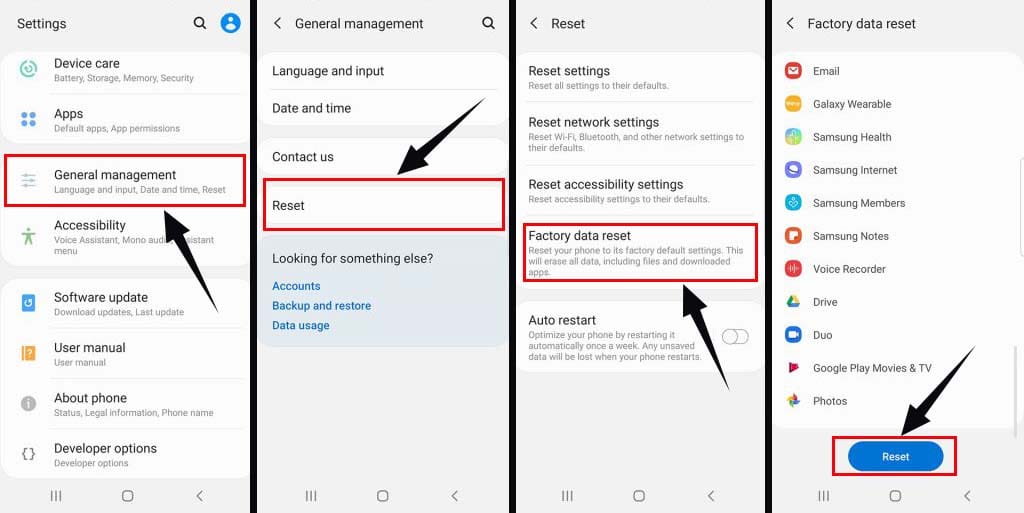
- First, open the Settings Menu
- Then tap on General Management menu
- After selecting the appropriate options in the menu, tap Reset
- Now click on Factory Data Reset
- You will get a Reset Option again, you have to click on it, after that your screen lock will have to be verified.
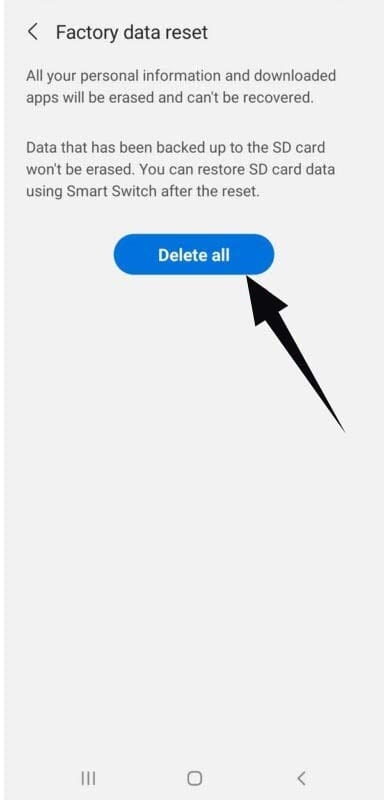
- Then click on Delete All
- That’s it 🙂
- Your Galaxy A04e has been successfully factory reset.
After the factory reset process is complete, your Galaxy A04e will automatically restart and the first opening may be slightly longer than normal. When you come to the setup screen, you can log in to the Google account and skip the setup process.
Must See: Factory Reset Vivo V19?
Method 2: Hard Reset Samsung Galaxy A04e Using Recovery Mode
The second way to reset the Samsung Galaxy A04e is through recovery mode.
If you cannot access your phone contents and if you have forgotten pattern lock or screen lock, then you can reset your Galaxy A04e from the physical button and unlock your phone through recovery mode.
To do this process you have to follow all the steps given below so that you can easily reset your Samsung A04e through the recovery mode.
- First of all turn off the phone, to do this on your Galaxy A04e press and hold the Power button.
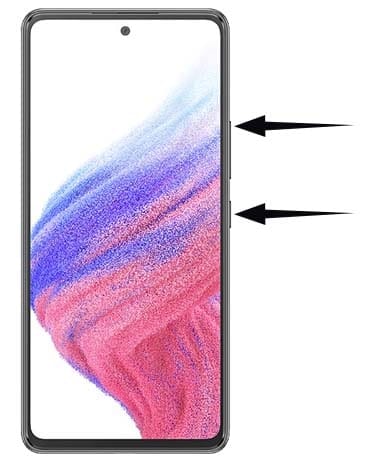
- Then when the phone is completely off, press Volume Up + Power buttons together for a few moments, and keep them pressed until you see the Samsung logo.
- Once you have entered into recovery mode, follow the bellow steps.

- Go to the Wipe Data/Factory Reset option via the Volume Down button and click the Power Button to confirm it.
- Now choose the factory data reset option from the menu and click on the power button.
- Then process is over, Go to Reboot System Now and confirm the press by the Power Button.
- That’s It 🙂
Must Read: How to Hard Reset Samsung F12?
Method 3: Reset Samsung Galaxy A04e using Google Find My Device
- First of all visit the Google Find My Device official website.
- Then Sign in with your Google account.
- Now you will get some options like Play Sound, Secure device & Erase device.
- You have to click on Erase device from those options.
- Then finally, Tap on the Erase Device option.
- That’s It 🙂
If you are looking for a guide on how to Hard Reset Xiaomi Mi 11 Ultra, then make sure to check out that article as well.
After the factory reset process is complete, your Samsung Galaxy A04e will automatically restart and the first opening may be slightly longer than normal.
When you come to the setup screen, you can log in to the Google account and skip the setup process.
Two Easy Ways to Unlock Samsung Galaxy A04e
In case you forgot the password or pattern lock of your Samsung Galaxy A04e?
So you can follow some of the methods mentioned below:
I have given two methods to unlock Samsung Galaxy A04e, it depends on you which method you choose.
Method 1: Unlock Samsung Galaxy A04e with Answering Security Questions
This method can help you if you want to reset your passwords without losing your data, and it will be possible if you have set up a security question under the Google account security.
- After several unsuccessful attempts, you will get the option of Forgot Pattern and Forgot PIN/Password on your phone, Click on it.
- Then tap on the ”Answer Questions” option.
- Now, enter the answers to the security questions according to you.
- If the answer you entered is correct, then your Samsung Galaxy A04e will be unlocked.
- Next, You will then be asked YES or NO whether you want to create a new PIN, password or pattern lock password for your Samsung Galaxy A04e.
- Select Yes option to create a new password or pattern lock for your device.
- That’s It 🙂
Must See: How to Unlock Samsung Galaxy A04e?
Method 2: Unlock Samsung Galaxy A04e using your Google account
- After several unsuccessful attempts, you will get the option of Forgot Pattern and Forgot PIN/Password on your Galaxy A04e.
- Now, login to your Google Account by entering the details like your Username/Password.
- Next, click on the Sign-in button.
- That’s It 🙂 Your Samsung A04e will be unlocked.
Related Guides:
- Common Problems In Samsung Galaxy A04e and its SOLUTIONS!
Final Thoughts:
So, I have shown you the complete guide on How to Hard Reset Samsung Galaxy A04e & Unlock.
I hope you find this article useful and you are able to Reset your phone as well as unlock your Galaxy A04e.
Tell me 🙂 which method would you like to try first?
Do you have any doubts or questions regarding this guide? If yes then make sure to leave a comment below, I will try to solve your problem as soon as possible.
Thanks for reading this article 🙂


