Today in this article I have come up with a guide on How to Hard Reset Samsung Galaxy F02s, the steps to hard reset are very simple and straightforward you just have to follow the complete guide.
So, hello guys, how are you? I hope you are having an amazing day…!
In this guide, I have shown you two methods in order to successfully Hard Reset Samsung Galaxy F02s.
The reason behind sharing two methods is, if one method fails then you have the second option.
Some Important Things about Samsung Galaxy F02s
Display: Samsung Galaxy F02s has a 6.5 inches HD+ Infinity-V display, with a pixel resolution of 720 x 1600, as well as a 20:9 aspect ratio.
Performance: Talking about performance, the Samsung Galaxy F02s has a Qualcomm Snapdragon 450 octa core processor.
Camera: Samsung Galaxy F02s has 13-megapixel + 2-megapixel + 2-megapixel, total Three camera setup, plus a Single 5-megapixel camera for selfie.
Software: This phone Runs on One UI 2.0 based on Android 10.
Keep in mind, since resetting will erase all of your phone’s data, we strongly recommend that you make sure to Take a full backup of your android phone first so that you can restore all your data and files at a later time.
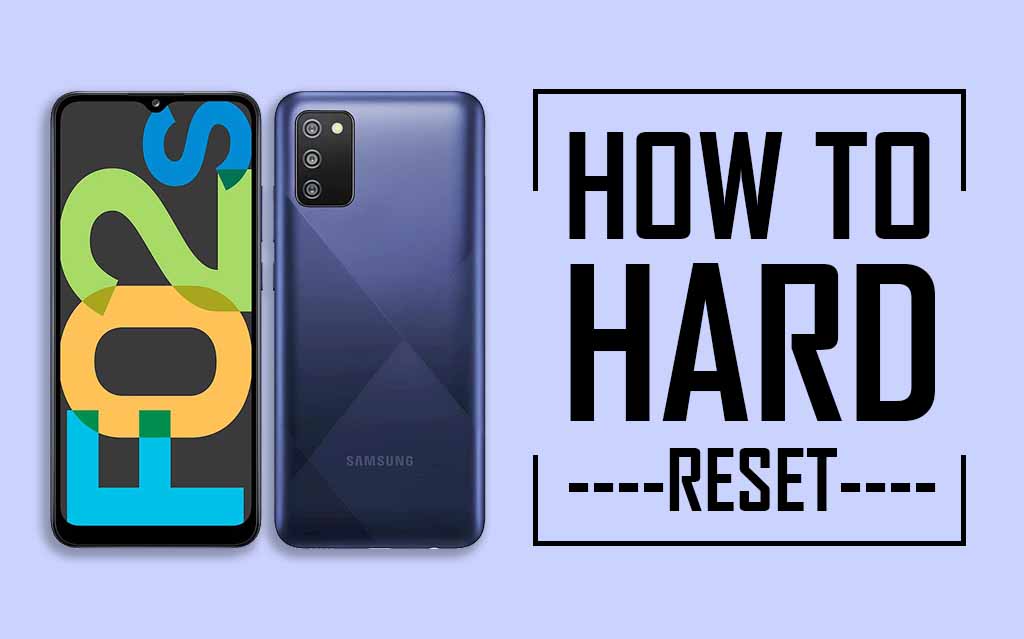
Method 1: Factory Reset Samsung Galaxy F02s Using Settings Menu
The easiest way to reset the Samsung Galaxy F02s is through the Settings menu. If you can access the phone content, you can perform a factory reset process using your device factory data reset menu.
To perform this process you will need to follow all the steps below so that you can easily store your phone Reset through the Settings menu.
- First, open the Settings Menu
- Then tap on General Management menu
- After selecting the appropriate options in the menu, tap Reset
- Now click on Factory Data Reset
- You will get a Reset Option again, you have to click on it, after that your screen lock will have to be verified
- Then click on Delete All
- That’s it 🙂
- Your Galaxy F02s has been successfully factory reset.
After the factory reset process is complete, your device will automatically restart and the first opening may be slightly longer than normal. When you come to the setup screen, you can log in to the Google account and skip the setup process.
Must See: Hard Reset Samsung Galaxy F12?
Method 2: Hard Reset Samsung Galaxy F02s Using Recovery Mode
The second way to reset the Samsung Galaxy F02s is through recovery mode. If you cannot access your phone contents and if you have forgotten pattern lock or screen lock, then you can reset your phone from the physical button and unlock your phone through recovery mode.
To do this process you have to follow all the steps given below so that you can easily reset your phone through the recovery mode.
- First turn off the phone, to do this, hold down the volume and power key.
- Then when the phone vibrates, press the Volume Up + Power button simultaneously for a few moments.
- Release all buttons when the recovery mode screen appears.
- Go to the Wipe Data/Factory Reset option via the Volume Down button and click the Power Button to confirm it.
- Now choose the factory data reset option from the menu and click on the power button.
- Then process is over, Go to Reboot System Now and confirm the press by the Power Button.
- That’s It 🙂
If you are looking for a guide on how to Hard Reset Xiaomi Poco X3, then make sure to check out that article as well.
After the factory reset process is complete, your Samsung Galaxy F02s will automatically restart and the first opening may be slightly longer than normal.
When you come to the setup screen, you can log in to the Google account and skip the setup process.
Are you facing some common problems in Samsung Galaxy F02s, here you can find a solution to your problem.
Wrapping Up:
So, I have shown you the complete guide on How to Hard Reset Samsung Galaxy F02s.
I hope you find this article useful and you are able to Reset your phone.
If you have any doubts or questions related to this guide then make sure to drop a comment and I will try to resolve your issue as soon as possible.


