Hello, guys, if you have bought the Realme 3 Pro smartphone and want to Root Realme 3 Pro with the help of Magisk, then this guide is for you.
Magisk method allows you to completely customize and control the android system, plus you can use many Amazing modules with the help of Magisk Manager.
So today in this guide, we have used the most popular Magisk method to root the Realme 3 Pro.
This guide is very straightforward. You just have to follow the steps carefully.
I am saying this to you because rooting an Android phone is a complicated process. In such a situation, it is very tough to find out which method will work for your phone.
But you don’t have to worry at all, just you have to follow the steps given below, and you will be able to easily root the Realme 3 Pro smartphone.
Below I have shown you a detailed specifications abut Realme 3 Pro.
Detailed Specification: Realme 3 Pro
The Realme 3 Pro comes with a 6.3-inch Full HD+ IPS LCD display, protected with Gorilla Glass 5, the resolution of this phone’s display (1080 x 2340), and weight is 172 grams.
Realme 3 Pro powered by Qualcomm Snapdragon 710 (10 nm) Octa-core chipset and Adreno 616 GPU, which is a better combination for performance.
Talking about the camera setup of the Realme 3 Pro, it comes with a Dual-camera setup on the back, which has a 16-megapixel primary camera, and then 5-megapixel depth camera.
Realme 3 Pro runs on ColorOS 6 based on Android 10, and talking about the battery, Realme 3 Pro has a 4045 mAh battery, and it supports 20W fast charging and VOOC 3.0, Which gives you a minimum of one-day battery backup.
Before proceeding to this guide, it is important to know What is Magisk? and What is Root? and what are the benefits and drawbacks of rooting any Android device?
What is Magisk?
Magisk is the most popular Rooting solution for Android smartphones, developed by John Wu.
By using Magisk, you can easily root Android smartphone in a very efficient way.
You can not only root your Android phone using Magisk, as well as you will also be able to enjoy many other amazing features like Magisk Hide, maintain root permissions to third-party apps, and MagiskSU.
The best thing about Magisk is that it does not trigger Google’s SafetyNet, it means that you will be able to run banking apps without any problems.
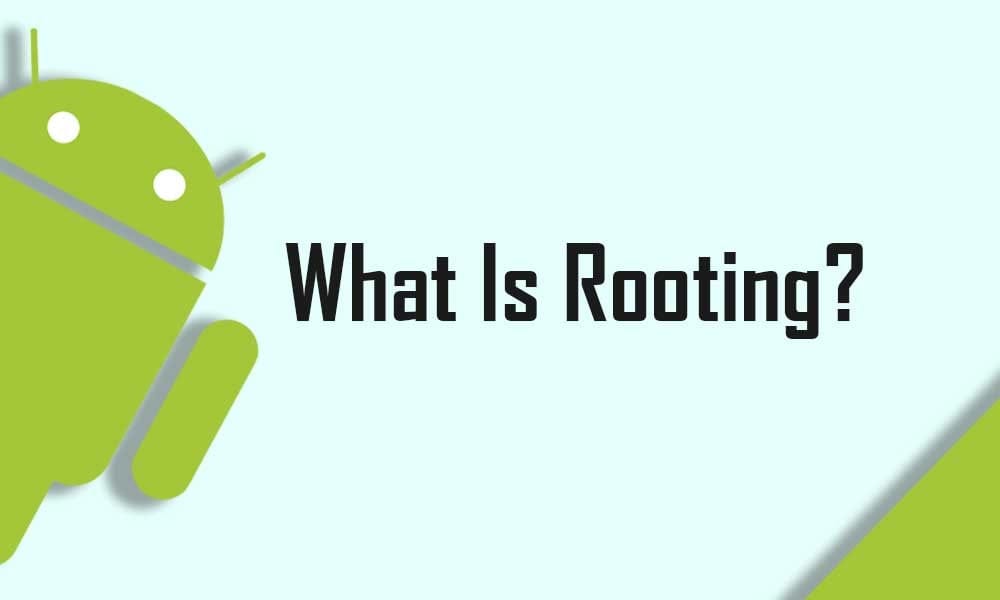
What is Rooting Android?
The root is a process of gaining complete control over Android devices. It is done to get more powerful features on any Android device. By rooting you can downclock or overclock the CPU with the help of third-party apps.
Also, you can change the user interface to the next level by installing custom ROMs, Modules, and much more.
Pros or Benefits of Rooting Realme 3 Pro?
- You can Customize your phone according to your requirements.
- Easily Flash Custom Rom.
- Full control over the smartphone.
- Allows Unsupported applications and games to be installed.
Cons or Drawbacks of Rooting Realme 3 Pro?
- You will lose your Device Warranty.
- If you apply any wrong steps can brick your phone.
- Your Realme 3 Pro will no longer be secure.
Pre-Requirements
- Fully charge your Realme 3 Pro or at least 75% of battery available. If not, then there is a high risk of being stuck in between the process.
- You will need a PC/ laptop to run the ADB command.
- Make sure Take a Complete backup of android.
- This guide will only work on Realme 3 Pro, do not try this guide on any other android device.
Downloads:
- TWRP file for Realme 3 Pro
- Download latest ADB and Fastboot Drivers on your PC to run some commands
- Install Realme USB Driver
- Latest Magisk App (Magisk Zip)
Warning! All the Steps/ methods shown in this website are Not tested for every smartphone.
If anything happens to your smartphone, We are Not Responsible For Any Loss or Damage to your Smartphone. So, try these steps with your Own Risk!

Now that you have learned about the advantages and disadvantages of rooting Realme 3 Pro smartphone let’s straight jump into the process.
1Guide to Unlock Bootloader On Realme 3 Pro?
Before you unlock your phone, one of the most important things that you need to do on your Smartphone is to Take a complete backup of the Android phone.
Unlocking the Bootloader on Realme 3 Pro is the most essential step to customize your device.
If you want to install a custom ROM on your smartphone and you are planning to Root Realme 3 Pro device then you must need to unlock your phone bootloader first.
Without unlocking you cannot Root or Install Custom ROM on this device.
So, let’s know How to Unlock Bootloader On Realme 3 Pro.
Make sure to Enable USB debugging and OEM Unlocking because unlocking bootloader requires enabling USB debugging and OEM Unlock. Without enabling this option you are not able to unlock the bootloader.
Follow the steps given below to enable these options.
- First, Go to the Settings of your Realme 3 Pro.
- Then go to About Phone.
- Now Tap 7 times on the Version option.
- Then go back to the main setting page again.
- Next go Additional settings → Developer Option.
- Now open the Developer Option.
- Then turn on the toggle button OEM Unlock.
- After that, You have to Turn On USB Debugging from the Developer Option.
Check out this detailed step-by-step comprehensive Guide to Unlock bootloader On Realme Smartphones with screenshots.
2Steps to Install TWRP Recovery on Realme 3 Pro Using Fastboot
Make sure to complete the prerequisites mentioned above before you proceed.
- First, Enable the OEM Unlock and USB debugging, these settings you will find under Developer Options.
- Then connect your smartphone to PC/ Laptop.
- Extract the ADB and Fastboot drivers file to your desktop
- Now type “CMD” in the address bar of the platform tool folder and then press Enter.
- As soon as you press Enter, a command window will open.
- Once done, type the following command.
adb reboot bootloader
- The above command will Reboot your Realme 3 Pro into the fastboot mode. (Remember, if you see a permission popup on your phone, then allow)
- Once your phone boots in fastboot mode, then type the below command to flash the TWRP image file.
fastboot flash recovery recovery.img
- Wait for some time until the flashing process is complete. Once done, type the last command to reboot the device.
fastboot reboot
- That’s it, you have successfully installed TWRP Recovery on Realme 3 Pro.
Guide to Root Realme 3 Pro Android 10 Using Magisk
Magisk is a very superior and safest way to root android. And the best part of this method is that you will receive the OTA updates, and you will be able to use banking apps without any problems.
- First of all, download the latest Magisk App (Magisk Zip) file on your phone, Check out Download Section for Download Link.
- Move the Magisk zip file to your Realme 3 Pro internal storage.
- Make sure you have a Custom Recovery installed on your phone.
- Now Boot your Realme 3 Pro to Recovery Mode by pressing Volume Down + Power Button at the same time until you see the Boot Animation.
- Tap on Install from the TWRP Recovery page.

- Now locate Magisk.Zip file from your internal storage and select it.
- After Tap on Swipe To Confirm Flash.
- Then Reboot your phone.
- Once your phone boots up, install Magisk Manager APK.
- You have Successfully Rooted your Realme 3 Pro device.
How to check if Realme 3 Pro has been successfully rooted?
If you want to verify the status of the root on Realme 3 Pro then follow the steps shown below.
- First of all download Root Checker App from Google Play Store.
- Then Open the App → Click “Verify Root”.
- Now, here you will see the message “Congratulations! Root Access is properly installed on this device” if your device has been successfully rooted.
Must Read: Root Redmi Note 7 Pro?
How to Completely Unroot your Android Device?
If you want to Unroot your phone, you can Unroot your phone by uninstalling Magisk directly from the App, to do this follow the steps given below.
- First, Open Magisk Manager App.
- You will see the ”Uninstall” option at the bottom, click on it.
- Then a pop-up screen will launch, in that you have to select ”Complete uninstall”.
- Now the Magisk Manager App will ask permission, grant that by clicking Allow.
- Then it will automatically download the uninstaller package and it will reboot your phone.
Must See: Root Realme 7 Pro?
Wrapping UP –
So, I have shown you the complete Step-by-Step guide on how to Root Realme 3 Pro smartphone. I hope you find this article useful and informative.
If you have any doubts or issues related to this guide, then do let me know in the comment section below. I will try to resolve your problems as soon as possible.
Thank you! for reading this article until the end and don’t forget to share this article with Realme 3 Pro users.
![Download Magisk App 28.0 and Magisk Zip 28.0 [LATEST 2025]](https://www.guidetoroot.com/wp-content/uploads/2020/12/Download-Magisk-Manager-and-Magisk-Zip-Latest-Version-250x150.jpg)

