Hello, guys how are you? I hope you are having a fantastic day…!
Today in this article, I have come up with a detailed Step-by-step guide on how to Root Samsung Galaxy M32 5G.
Do you want to customize your Samsung Galaxy M32 5G according to your needs and get complete control over its firmware.
Then you have to root your Galaxy M32 5G, you can root your smartphone without any problem using the Magisk method.
Magisk method allows you to completely customize and control the android system, plus you can use many Amazing modules with the help of Magisk Manager.
In this method, you just have to unlock the bootloader of your phone, patch the firmware and install the magisk, with the help of this guide you will be able to root the Samsung Galaxy M32 5G without any trouble.
So today in this guide, we have used the most popular Magisk method to root the Samsung Galaxy M32 5G.
Below I have shown you a detailed step-by-step tutorial on how to root Samsung Galaxy M32 5G.
Detailed Specification: Samsung Galaxy M32 5G
This Galaxy M32 5G comes with a 6.5-inch HD+ TFT Infinity-U notch display, the resolution of this phone’s display (720 x 1600), and weight is 205 grams.
And this phone powered by MediaTek MT6853 Dimensity 720 5G (7 nm) Octa-core chipset and Mali-G57 MC3 GPU, which is a better combination for performance.
Talking about the camera setup of the Samsung Galaxy M32 5G, it comes with a Quad-camera setup on the back, which has a 48-megapixel primary camera, a 8-megapixel (ultra wide) lens, then 5-megapixel macro lens, and then a 2-megapixel depth sensor.
Samsung Galaxy M32 5G runs on One UI 3.1 based on Android 11, and talking about the battery, Galaxy M32 5G has a 5000 mAh battery, and it supports 15W fast charging, Which gives you a minimum of one-day battery backup.
Before proceeding to this guide, it is important to know What is Magisk? and What is Root? and what are the benefits and drawbacks of rooting any Android device?
What is Magisk?
Magisk is the most popular Rooting solution for Android smartphones, developed by John Wu.
By using Magisk, you can easily root Android smartphone in a very efficient way.
You can not only root your Android phone using Magisk, as well as you will also be able to enjoy many other amazing features like Magisk Hide, maintain root permissions to third-party apps, and MagiskSU.
The best thing about Magisk is that it does not trigger Google’s SafetyNet, it means that you will be able to run banking apps without any problems.
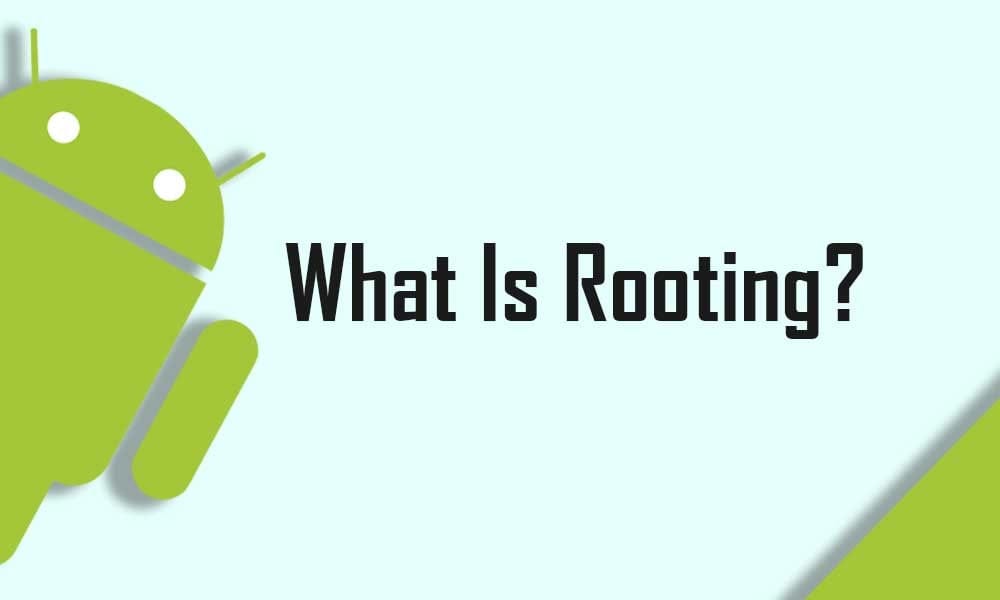
What is Rooting Android?
The root is a process of gaining complete control over Android devices. It is done to get more powerful features on any Android device. By rooting you can downclock or overclock the CPU with the help of third-party apps.
Also, you can change the user interface to the next level by installing custom ROMs, Modules, and much more.
Benefits of Rooting Samsung Galaxy M32 5G?
- You can Customize your phone according to your requirements.
- Easily Flash Custom Rom.
- Full control over the smartphone.
- Allows unsupported applications and games to be installed.
Drawbacks of Rooting Samsung Galaxy M32 5G?
- You will lose your Device Warranty.
- If you apply any wrong steps can brick your phone.
- Your Galaxy M32 5G will no longer be secure.
Pre-Requisite:
- Fully charge your Samsung Galaxy M32 5G or at least 75% of battery available. If not, then there is a high risk of being stuck in between the process.
- Then Take Complete backup of android
- Install Samsung USB Drivers
- Download same firmware that is currently running on your OS (operating system).
- Firmware Downloader Sites For Samsung → Sammobile | Updato | Samfrew
- Download & Install ODIN flash tool in Pc
- Latest Magisk App (Magisk Zip)
- This guide will only work on Samsung Galaxy M32 5G, do not try this guide on any other android device
1Disclaimer! All the Steps/ methods shown in this website are Not Tested For Every Smartphones.
If anything happens to your smartphone, We are Not Responsible For Any Loss or Damage to your Smartphone. So, try these steps with your Own Risk!
How to Unlock Bootloader On Samsung Galaxy M32 5G?
- First, Go to Settings → About Phone → Software information and then tap the Build number 7 times.
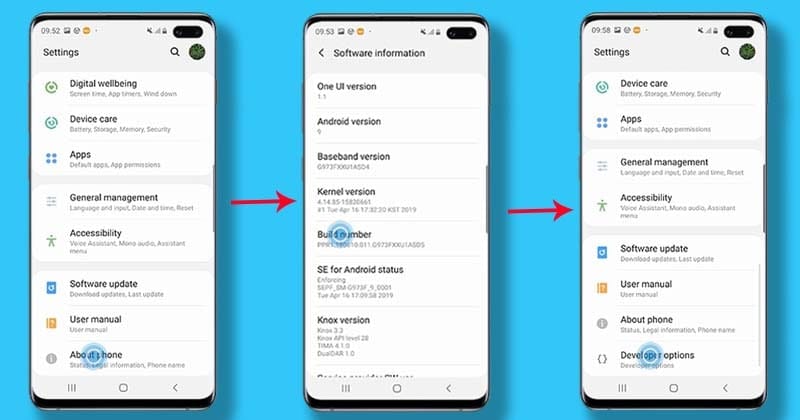
Screenshots Source// Samsung
- Now you have to open the settings again, and enable OEM unlock and USB debugging .To do this (Go to Settings → Developer Options and enable the ”OEM Unlock” and ”USB Debugging”)
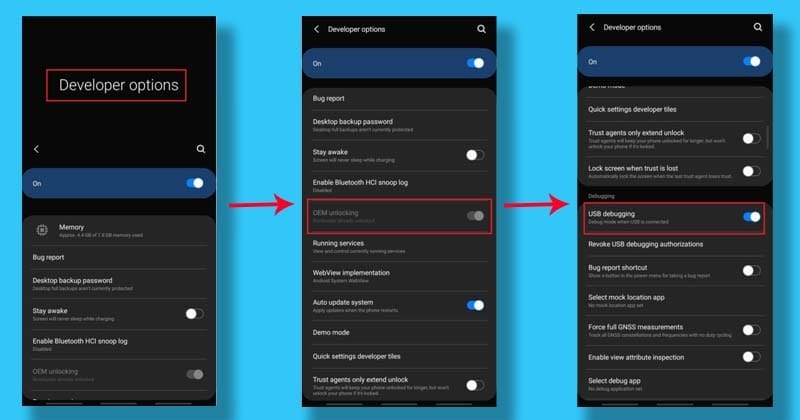
- Switch off your Galaxy M32 5G and connect to the PC via the original USB cable.
- Now hold down the Volume UP + Volume Down until you see the warning screen.
- Then press the Volume Up button to boot into download mode.
- Once the device is booted in download mode, long press the Volume Up button, and now the unlock bootloader process will start and it will erase all the data of the phone, so make sure to Backup your Android phone.
- finally, your smartphone will reboot into the system.
- That’s It 🙂
Create a Patch Boot Image Using Magisk Manager
- You must have already downloaded the firmware file.
- Then Extract the firmware files with 7zip or WinRAR.
- Now copy the “AP” file and then transfer to your internal storage.
- After that, download and install Magisk App from the download link above.
- Open Magisk Manager app then Tap Install → Install → Select and Patch a File and select the “AP” which file you have earlier transferred to your Samsung Galaxy M32 5G.
- Magisk Manager will start the process of patching the file and the file will be saved as magisk_patched.tar file.
- Once the boot image is patched, then copy the magisk_patched.tar file to your PC.
Flashing Patched Boot image Using Odin Flash Tool
- First, download and install the latest Odin Flash tool to your PC and extract it.
- Before connecting your Galaxy M32 5G to PC, open developer mode, then enable USB debugging and OEM unlock option.
I have already explained in the first step how to do it
- Then Boot your Galaxy M32 5G into download mode
To do this (Press Volume Up button and Volume down button then connect your phone with the PC.
- Now open the Odin tool, then check whether your device is connected or not, if your device is connected, log section will show Added.
- Then Tap on the ”AP” button, and select magisk_patched.tar file
Make sure that “Auto Reboot” is unchecked in options
- Tap on the ”Start” button
This process will take a few minutes and once it is done, you will get a ”PASS” notification, which means is done.
- Now disconnect your phone from PC and Press Volume Up button and Power button at the same time, don’t release keys until you see Bootloader warning screen.
- That’s It 🙂
Must Read: Root Samsung Galaxy M11?
How to check if Samsung Galaxy M32 5G has been successfully rooted?
If you want to verify the status of the root on Samsung Galaxy M32 5G then follow the steps shown below.
- First of all download Root Checker App from Google Play Store.
- Then Open the App → Click “Verify Root”.
- Now, here you will see the message “Congratulations! Root Access is properly installed on this device” if your device has been successfully rooted.
How to Unroot your Android Device?
If you want to Unroot your phone, you can Unroot your phone by uninstalling Magisk directly from the App, to do this follow the steps given below.
- First, Open Magisk App.
- You will see the ”Uninstall” option at the bottom, click on it.
- Then a pop-up screen will launch, in that you have to select ”Complete uninstall”.
- Now the Magisk app will ask permission, grant that by clicking Allow.
- Then it will automatically download the uninstaller package and it will reboot your phone.
Must See: How to Root Samsung Galaxy A32?
If you are facing any kind of problem with your Samsung Galaxy M32 5G, then you can read this guide.
The problem you are facing might be solved in this article, some Common Samsung Galaxy M32 5G problems and their solutions.
Conclusion:
So, I have shown you the complete Step-by-Step guide on how to Root Samsung Galaxy M32 5G smartphone. I hope you find this article useful and informative.
If you have any doubts or issues related to this guide, then do let me know in the comment section below. I will try to resolve your problems as soon as possible.
Thank you! for reading this article until the end and don’t forget to share this article with Samsung Galaxy M32 5G users.
![Download Magisk App 28.0 and Magisk Zip 28.0 [LATEST 2025]](https://www.guidetoroot.com/wp-content/uploads/2020/12/Download-Magisk-Manager-and-Magisk-Zip-Latest-Version-250x150.jpg)

