Are you looking for a Complete tutorial on How to Unlock Bootloader On Samsung Galaxy Phones? If yes, then you have come to the right place.
In this article, I have shown you the complete steps to unlock the bootloader of any Samsung Galaxy smartphones.
The question in the mind of every Android phone user is why to unlock the bootloader? The answer is very simple, whenever you want to root your Samsung smartphone.
Then your Android phone must have bootloader unlocked and TWRP recovery installed, without this you will not be able to root your Android device.
You can unlock the bootloader without a PC, and you can also unlock the bootloader with a PC.
So, read this article carefully as we have covered this topic in detail with step by step procedure.
What is Unlock Bootloader?
Unlocking the bootloader simply means unlocking the lock of your smartphone. Many smartphone manufacturers turn off their smartphone’s bootloader due to security issues.
By unlocking it, you will be able to install any third-party custom ROM, root, custom recovery in your smartphone, without unlocking you cannot boot or install Custom ROM.
But why? This is because official stock recovery does not allow you to make changes to the system partition. Now, let us know some Advantages or disadvantages Of unlock bootloader.
Advantages of Unlock Bootloader
- You can easily flash custom ROM and custom recovery on your device
- And You can easily Root your smartphone.
- You can easily install TWRP Recovery on the phone.
Disadvantages of Unlock Bootloader
- The Warranty of your Samsung Galaxy phone will be Lost.
- The root can Brick your phone.
- Unlocking the bootloader of the phone Erases all your data and files, so make sure to backup your android phone.
- You will not receive OTA updates.
Pre-Requirements
- You will need a PC or laptop and a USB cable.
- The unlocking process requires at least 80% battery.
- Download Samsung USB Drivers.
- Download ADB and Fastboot Tools on your PC and install it.
- Make Sure to Take Complete Backup Of Android Phone.

Warning! All the tutorials/ methods shown in this website are not tested for every smartphone. as the Unlocking process is almost the same for every smartphone.
If anything happens to your smartphone GuidetoRoot.com is not responsible for any kind of boot loops or bricked and loss or damage to your smartphone.
So, try these methods with your Own Risk!
Method #1 – Steps to Unlock Bootloader On Samsung Galaxy Phones?
Step 1: First of all, make sure that your device has sufficient charge and is connected to a Wi-Fi network.
Step 2: Now Go to Settings → Software update (System updates) → Then Tap on the Download and install, or Check for system updates (If you find an update available, install it first).
Step 3: Then you have to enable the developer option on your Samsung smartphone.
You can enable developer options by following the steps given below.
- Go to the Settings of your Samsung smartphone.
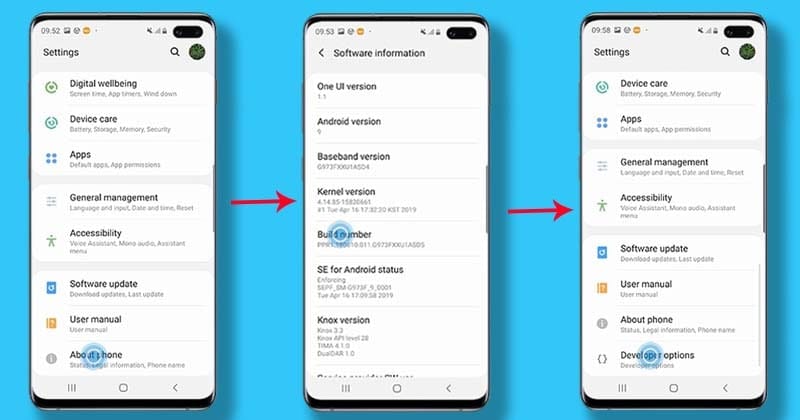
- Then Tap About phone of your Samsung Devices.
- Now Go to Software information, then Tap 7 times on the Build number option.
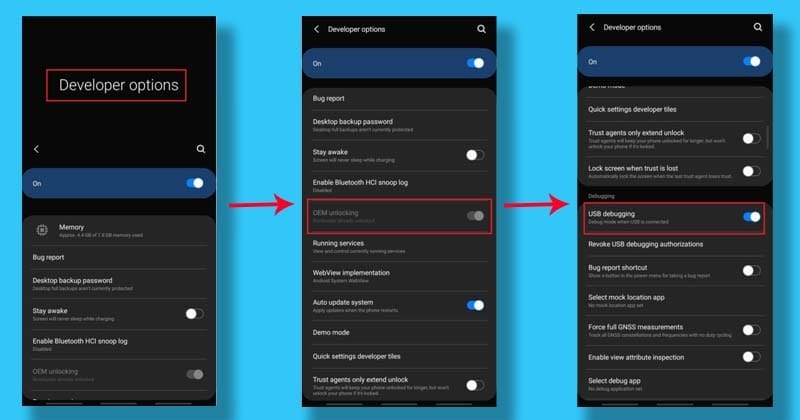
- Then Go back to the main setting page again.
- After that, Find the Developer Option in the settings of your Samsung Devices.
- Now open the Developer Option.
- Then Turn on the Toggle button OEM Unlocking [If prompted, allow it].
- That’s it 🙂
Step 4: Now turn off your Samsung device completely, then press and hold the Volume Up and Down buttons of your Samsung device together and connect it to your PC (Laptop) by using a USB cable.
This will boot your Samsung device into Download/Recovery Mode.
Step 5: Once you get to the Download or Recovery menu, press and hold the Volume Up key on the phone until the “Unlock Bootloader” screen appears.
Step 6: Now in the next screen, press Volume Up button again to unlock bootloader [If you are prompted that unlocking the bootloader will delete entire data on your device, just proceed].
Step 7: Then wait for some time till the process is completed, then your device will reboot.
Step 8: That’s IT 🙂
Screenshots Source// Samsung
Method #2 – Guide to Unlock Bootloader On Samsung Galaxy Phones (ADB & FastBoot)
You will need a PC to unlock the bootloader with this ADB and Fastboot method. But the method is a bit complicated. You have to follow each step carefully.
1.) First of all, You have to enable the Developer Option and OEM Unlock in your Samsung device. It has already been mentioned in Method 1.
2.) After that, You have to Turn On USB Debugging from the Developer Option to connect your device to the PC.
3.) Download and install the ADB and Fastboot Tool on your Windows PC/Laptop. Installation Guide Here
4.) After that, Connect your Samsung Smartphone to PC via the Original USB Cable.
5.) Once the phone is connected to the PC, Turn off your phone then boot into Fastboot mode. Don’t know how to do it? Press Volume Down and Power Button don’t release the button until the Fastboot mode screen appears.
6.) Now go to the folder where you have installed the ADB folder, otherwise, you can also use the search option to find the ADB folder, and open the command Windows.
Open Command Windows Two Easy Ways
- To do That, Press Shift key + Right Mouse Click on any empty area and then Select the open Command Window.
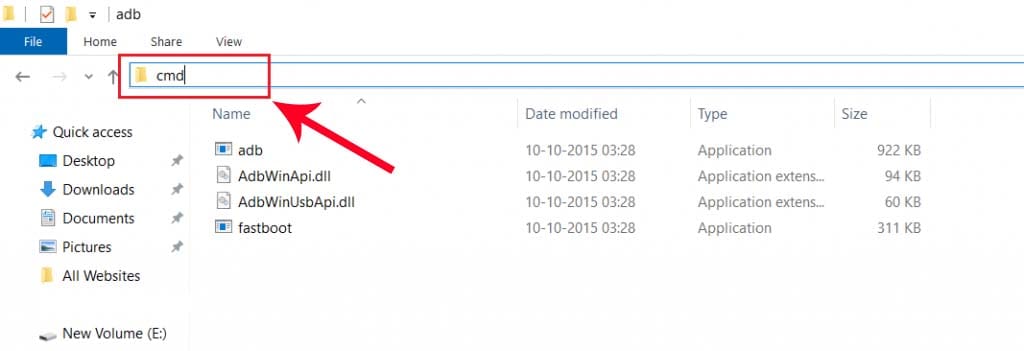
- Type “cmd” on Search Box and Hit Enter to open CMD.
7.) Then type the following commands below.
adb devices
- You will have a pop-up show to allow USB debugging on your phone. Just tap on the OK button.
- Type the command below and press Enter.
adb reboot bootloader
- Now, your phone reboots in bootloader mode, then you check if your phone is showing a locked bootloader or not. If yes, then type the command given below and press enter:
fastboot devices
- Press Enter, you will see some random string That means you’re ready to proceed. type next command:
fastboot oem unlock
- Press Enter, This command will unlock your Samsung phone Bootloader. Next type command:
fastboot reboot
- Finally, your phone will reboot into the system.
- That’s it, 🙂 you have successfully unlocked the bootloader.
Final Words About Unlocking Bootloader On Samsung Phones
Congratulations, you have successfully unlocked the bootloader of your Samsung Smartphone, Now you can Root your smartphone and also Install Custom ROM, TWRP Recovery on your Samsung phone.
If you have any confusion or questions related to this guide, let us know in the comments section and I will try to resolve your issue as soon as possible.

![How to Unlock Bootloader on any Xiaomi Phones [UPDATED 2023]](https://www.guidetoroot.com/wp-content/uploads/2020/06/Unlock-Bootloader-on-Any-Xiaomi-Phones-250x150.jpg)
Hello, I have a Samsung Galaxy SM-A215U, there is no option for OEM unlock in the Developers options. What can I do? Thanks in advance, Mike
Many people face such a problem, I try to come up with a detailed guide for this, so wait a bit.
It means that RMM Lock is on on your phone
Hi
I’ve used method #1 to unlock the bootloader.
Before I proceed with rooting the phone I would like to know:
Is there a way to check if the bootloader has been successfully unlocked?
Thank you
You go to Developers Options and check if OEM Unlocking is grayed out.
Then tell me the comment whether the OEM unlocking is grayed out or not!
i’ve already unlocked the booteloader but seems like twrp doesn’t fit with my model, so i wanna lock the bootloader